sas.guiframe package
Subpackages
- sas.guiframe.local_perspectives package
- Subpackages
- sas.guiframe.local_perspectives.data_loader package
- sas.guiframe.local_perspectives.plotting package
- Submodules
- sas.guiframe.local_perspectives.plotting.AnnulusSlicer module
- sas.guiframe.local_perspectives.plotting.Arc module
- sas.guiframe.local_perspectives.plotting.AzimutSlicer module
- sas.guiframe.local_perspectives.plotting.BaseInteractor module
- sas.guiframe.local_perspectives.plotting.Edge module
- sas.guiframe.local_perspectives.plotting.Plotter1D module
- sas.guiframe.local_perspectives.plotting.Plotter2D module
- sas.guiframe.local_perspectives.plotting.SectorSlicer module
- sas.guiframe.local_perspectives.plotting.SimplePlot module
- sas.guiframe.local_perspectives.plotting.SlicerParameters module
- sas.guiframe.local_perspectives.plotting.appearanceDialog module
- sas.guiframe.local_perspectives.plotting.binder module
- sas.guiframe.local_perspectives.plotting.boxMask module
- sas.guiframe.local_perspectives.plotting.boxSlicer module
- sas.guiframe.local_perspectives.plotting.boxSum module
- sas.guiframe.local_perspectives.plotting.detector_dialog module
- sas.guiframe.local_perspectives.plotting.graphAppearance module
- sas.guiframe.local_perspectives.plotting.masking module
- sas.guiframe.local_perspectives.plotting.plotting module
- sas.guiframe.local_perspectives.plotting.profile_dialog module
- sas.guiframe.local_perspectives.plotting.sector_mask module
- sas.guiframe.local_perspectives.plotting.slicerpanel module
- Module contents
- Module contents
- Subpackages
Submodules
sas.guiframe.CategoryInstaller module
Class for making sure all category stuff is installed and works fine.
Copyright (c) Institut Laue-Langevin 2012
@author kieranrcampbell@gmail.com @modified by NIST/MD sasview team
-
class
sas.guiframe.CategoryInstaller.CategoryInstaller[source] Class for making sure all category stuff is installed
Note - class is entirely static!
-
static
check_install(homedir=None, model_list=None)[source] the main method of this class makes sure serialized_cat.json exists and if not compile it and install :param homefile: Override the default home directory :param model_list: List of model names except customized models
-
static
get_default_file()[source] returns the path of the default file e.g. blahblah/default_categories.json
-
static
get_user_file()[source] returns the user data file, eg .sasview/serialized_cat.json
-
static
sas.guiframe.CategoryManager module
This software was developed by Institut Laue-Langevin as part of Distributed Data Analysis of Neutron Scattering Experiments (DANSE).
Copyright 2012 Institut Laue-Langevin
-
class
sas.guiframe.CategoryManager.CategoryManager(parent, win_id, title)[source] Bases:
wx._windows.FrameA class for managing categories
-
dial_ok(dialog=None, model=None)[source] modify_dialog onclose
-
-
class
sas.guiframe.CategoryManager.ChangeCat(parent, title, cat_list, current_cats)[source] Bases:
wx._windows.Dialogdialog for changing the categories of a model
-
get_category()[source] Returns a list of categories applying to this model
-
on_add(event)[source] Callback for new category added
-
on_existing(event)[source] Callback for existing category selected
-
on_newcat(event)[source] Callback for new category added
-
on_ok_mac(event)[source] On OK pressed (MAC only)
-
on_remove(event)[source] Callback for a category removed
-
-
class
sas.guiframe.CategoryManager.CheckListCtrl(parent, callback_func)[source] Bases:
wx._controls.ListCtrl,wx.lib.mixins.listctrl.CheckListCtrlMixin,wx.lib.mixins.listctrl.ListCtrlAutoWidthMixinTaken from http://zetcode.com/wxpython/advanced/
-
OnCheckItem(index, flag)[source] When the user checks the item we need to save that state
-
-
sas.guiframe.CategoryManager.IS_MAC= False Notes The category manager mechanism works from 3 data structures used: - self.master_category_dict: keys are the names of categories, the values are lists of tuples, the first being the model names (the models belonging to that category), the second a boolean of whether or not the model is enabled - self.by_model_dict: keys are model names, values are a list of categories belonging to that model - self.model_enabled_dict: keys are model names, values are bools of whether the model is enabled use self._regenerate_model_dict() to create the latter two structures from the former use self._regenerate_master_dict() to create the first structure from the latter two
The need for so many data structures comes from the fact sometimes we need fast access to all the models in a category (eg user selection from the gui) and sometimes we need access to all the categories corresponding to a model (eg user modification of model categories)
sas.guiframe.aboutbox module
-
class
sas.guiframe.aboutbox.DialogAbout(*args, **kwds)[source] Bases:
wx._windows.Dialog“About” Dialog
Shows product name, current version, authors, and link to the product page. Current version is taken from version.py
-
onDanseLogo(event)[source]
-
onEssLogo(event)[source]
-
onIllLogo(event)[source]
-
onIsisLogo(event)[source]
-
onNistLogo(event)[source]
-
onNsfLogo(event)[source]
-
onSnsLogo(event)[source]
-
onUTLogo(event)[source]
-
onUmdLogo(event)[source]
-
-
class
sas.guiframe.aboutbox.MyApp(redirect=False, filename=None, useBestVisual=False, clearSigInt=True)[source] Bases:
wx._core.App-
OnInit()[source]
-
-
sas.guiframe.aboutbox.launchBrowser(url)[source] Launches browser and opens specified url
In some cases may require BROWSER environment variable to be set up.
Parameters: url – URL to open
sas.guiframe.acknowledgebox module
Created on Feb 18, 2015
@author: jkrzywon
-
class
sas.guiframe.acknowledgebox.DialogAcknowledge(*args, **kwds)[source] Bases:
wx._windows.Dialog“Acknowledgement” Dialog Box
Shows the current method for acknowledging SasView in scholarly publications.
sas.guiframe.config module
Application settings
-
sas.guiframe.config.printEVT(message)[source] :TODO - need method documentation
sas.guiframe.custom_pstats module
-
class
sas.guiframe.custom_pstats.CustomPstats(*args, **kwds)[source] Bases:
pstats.Stats-
write_stats(*amount)[source]
-
-
sas.guiframe.custom_pstats.f8(x)[source]
-
sas.guiframe.custom_pstats.func_std_string(func_name)[source]
-
sas.guiframe.custom_pstats.profile(fn, name='profile.txt', *args, **kw)[source]
sas.guiframe.customdir module
sas.guiframe.dataFitting module
Adapters for fitting module
-
class
sas.guiframe.dataFitting.Data1D(x=None, y=None, dx=None, dy=None)[source] Bases:
sas.plottools.plottables.Data1D,sas.dataloader.data_info.Data1D-
copy_from_datainfo(data1d)[source] copy values of Data1D of type DataLaoder.Data_info
-
-
class
sas.guiframe.dataFitting.Data2D(image=None, err_image=None, qx_data=None, qy_data=None, q_data=None, mask=None, dqx_data=None, dqy_data=None, xmin=None, xmax=None, ymin=None, ymax=None, zmin=None, zmax=None)[source] Bases:
sas.plottools.plottables.Data2D,sas.dataloader.data_info.Data2D-
copy_from_datainfo(data2d)[source] copy value of Data2D of type DataLoader.data_info
-
-
class
sas.guiframe.dataFitting.Theory1D(x=None, y=None, dy=None)[source] Bases:
sas.plottools.plottables.Theory1D,sas.dataloader.data_info.Data1D-
copy_from_datainfo(data1d)[source] copy values of Data1D of type DataLaoder.Data_info
-
-
sas.guiframe.dataFitting.check_data_validity(data)[source] Return True is data is valid enough to compute chisqr, else False
sas.guiframe.data_manager module
This module manages all data loaded into the application. Data_manager makes available all data loaded for the current perspective.
All modules “creating Data” posts their data to data_manager . Data_manager make these new data available for all other perspectives.
-
class
sas.guiframe.data_manager.DataManager[source] Bases:
objectManage a list of data
-
add_data(data_list)[source] receive a list of
-
create_gui_data(data, path=None)[source] Receive data from loader and create a data to use for guiframe
-
delete_by_id(id_list=None)[source] save data and path
-
delete_by_name(name_list=None)[source] save data and path
-
delete_data(data_id, theory_id=None, delete_all=False)[source]
-
delete_theory(data_id, theory_id)[source]
-
freeze(theory_id)[source]
-
freeze_theory(data_id, theory_id)[source]
-
get_all_data()[source] return list of all available data
-
get_by_id(id_list=None)[source]
-
get_by_name(name_list=None)[source] return a list of data given a list of data names
-
get_data_state(data_id)[source] Send list of selected data
-
get_message()[source] return message
-
rename(name)[source] rename data
-
update_data(prev_data, new_data)[source]
-
update_theory(theory, data_id=None, state=None)[source]
-
sas.guiframe.data_panel module
This module provides Graphic interface for the data_manager module.
-
class
sas.guiframe.data_panel.DataDialog(data_list, parent=None, text='', *args, **kwds)[source] Bases:
wx._windows.DialogAllow file selection at loading time
-
get_data()[source] return the selected data
-
-
class
sas.guiframe.data_panel.DataFrame(parent=None, owner=None, manager=None, size=(300, 800), list_of_perspective=[], list=[], *args, **kwds)[source] Bases:
wx._windows.FrameData Frame
-
ALWAYS_ON= True
-
load_data_list(list=[])[source] Fill the list inside its panel
-
window_caption= 'Data Panel'
-
window_name= 'Data Panel'
-
-
class
sas.guiframe.data_panel.DataPanel(parent, list=None, size=(235, 700), id=-1, list_of_perspective=None, manager=None, *args, **kwds)[source] Bases:
wx.lib.scrolledpanel.ScrolledPanel,sas.guiframe.panel_base.PanelBaseThis panel displays data available in the application and widgets to interact with data.
-
append_theory(state_id, theory_list)[source] append theory object under data from a state of id = state_id replace that theory if already displayed
-
append_theory_helper(tree, root, state_id, theory_list)[source] Append theory helper
-
check_theory_to_freeze()[source] Check_theory_to_freeze
-
define_panel_structure()[source] Define the skeleton of the panel
-
disable_app_combo(enable)[source] Disable app combo box
-
do_layout()[source] Create the panel layout
-
enable_append()[source] enable or disable append button
-
enable_freeze()[source] enable or disable the freeze button
-
enable_import()[source] enable or disable send button
-
enable_plot()[source] enable or disable plot button
-
enable_remove()[source] enable or disable remove button
-
enable_remove_plot()[source] enable remove plot button if there is a plot panel on focus
-
enable_selection()[source] enable or disable combobo box selection
-
fill_cbox_analysis(plugin)[source] fill the combobox with analysis name
-
get_frame()[source]
-
layout_batch()[source] Set up batch mode options
Layout widgets related to buttons
-
layout_data_list()[source] Add a listcrtl in the panel
-
layout_selection()[source] Create selection option combo box
-
load_data_list(list)[source] add need data with its theory under the tree
-
load_error(error=None)[source] Pop up an error message.
Parameters: error – details error message to be displayed
-
onContextMenu(event)[source] Retrieve the state selected state
-
on_append_plot(event=None)[source] append plot to plot panel on focus
-
on_batch_mode(event)[source] Change to batch mode :param event: UI event
-
on_check_item(event)[source] On check item
-
on_close(event)[source] On close event
-
on_close_page(event=None)[source] On close
-
on_close_plot(event)[source] clseo the panel on focus
-
on_data_info(event)[source] Data Info panel
-
on_edit_data(event)[source] Pop Up Data Editor
-
on_freeze(event)[source] On freeze to make a theory to a data set
-
on_import(event=None)[source] Get all select data and set them to the current active perspetive
-
on_plot(event=None)[source] Send a list of data names to plot
-
on_plot_3d(event)[source] Frozen image of 3D
-
on_quick_plot(event)[source] Frozen plot
-
on_remove(event)[source] Get a list of item checked and remove them from the treectrl Ask the parent to remove reference to this item
-
on_right_click_data(event)[source] Allow Editing Data
-
on_right_click_theory(event)[source] On click theory data
-
on_save_as(event)[source] Save data as a file
-
on_single_mode(event)[source] Change to single mode :param event: UI event
-
remove_by_id(id)[source] Remove_dat by id
-
set_active_perspective(name)[source] set the active perspective
-
set_data_helper()[source] Set data helper
-
set_frame(frame)[source]
-
set_panel_on_focus(name=None)[source] set the plot panel on focus
-
set_plot_unfocus()[source] Unfocus plot
-
set_schedule_full_draw(panel=None, func='del')[source] Send full draw to guimanager
show load data and remove data button if dataloader on else hide them
-
window_caption= 'Data Explorer'
-
window_name= 'Data Panel'
-
window_type= 'Data Panel'
-
-
class
sas.guiframe.data_panel.DataTreeCtrl(parent, *args, **kwds)[source] Bases:
wx.lib.agw.customtreectrl.CustomTreeCtrlCheck list control to be used for Data Panel
-
OnCompareItems(item1, item2)[source] Overrides OnCompareItems in wx.TreeCtrl. Used by the SortChildren method.
-
-
class
sas.guiframe.data_panel.State[source] DataPanel State
-
sas.guiframe.data_panel.set_data_state(data=None, path=None, theory=None, state=None)[source] Set data state
sas.guiframe.data_processor module
Implement grid used to store results of a batch fit.
This is in Guiframe rather than fitting which is probably where it should be. Actually could be a generic framework implemented in fit gui module. At this point however there this grid behaves independently of the fitting panel and only knows about information sent to it but not about the fits or fit panel and thus cannot feed back to the fitting panel. This could change in the future.
The organization of the classes goes as:
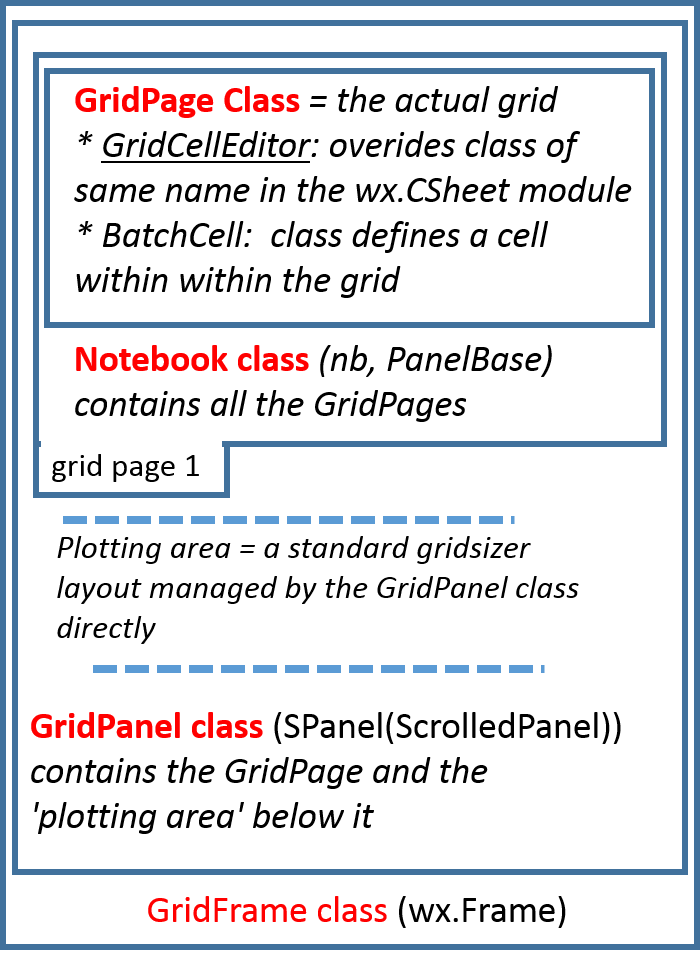
-
class
sas.guiframe.data_processor.BatchCell[source] Bases:
objectObject describing a cell in the grid.
-
class
sas.guiframe.data_processor.BatchOutputFrame(parent, data_inputs, data_outputs, file_name='', details='', *args, **kwds)[source] Bases:
wx._windows.FrameAllow to select where the result of batch will be displayed or stored
-
on_apply(event)[source] Get the user selection and display output to the selected application
-
on_close(event)[source] close the Window
-
onselect(event=None)[source] Receive event and display data into third party application or save data to file.
-
-
class
sas.guiframe.data_processor.GridCellEditor(grid)[source] Bases:
wx.lib.sheet.CCellEditorCustom cell editor
This subclasses the sheet.CCellEditor (itself a subclass of grid.GridCellEditor) in order to override two of its methods: PaintBackrgound and EndEdit.
This is necessary as the sheet module is broken in wx 3.0.2 and improperly subclasses grid.GridCellEditor
-
EndEdit(row, col, grid, previous)[source] Commit editing the current cell. Returns True if the value has changed.
Parameters: previous – previous value in the cell
-
PaintBackground(dc, rect, attr)[source] Overrides wx.sheet.CCellEditor.PaintBackground which incorrectly calls the base class method.
In wx3.0 all paint objects must explicitly have a wxPaintDC (Device Context) object. Thus the paint event which generates a call to this method provides such a DC object and the base class in grid expects to receive that object. sheet was apparently not updated to reflect this and hence fails. This could thus become obsolete in a future bug fix of wxPython.
Apart from adding a dc variable in the list of arguments in the def and in the call to the base class the rest of this method is copied as is from sheet.CCellEditor.PaintBackground
From original GridCellEditor docs:
Draws the part of the cell not occupied by the edit control. The base class version just fills it with background colour from the attribute.
NOTE: There is no need to override this if you don’t need to do something out of the ordinary.
Parameters: dc – the wxDC object for the paint
-
-
class
sas.guiframe.data_processor.GridFrame(parent=None, data_inputs=None, data_outputs=None, id=-1, title='Batch Fitting Results Panel', size=(800, 500))[source] Bases:
wx._windows.FrameThe main wx.Frame for the batch results grid
-
GetLabelText(id)[source] Get Label Text
populates the edit menu on the menubar. Not activated as of SasView 3.1.0
-
add_table(event)[source] Add a new table
-
on_append_column(event)[source] Append a new column to the grid
-
on_clear(event)[source] On Clear from the Edit menu item on the menubar
-
on_close(event)[source]
-
on_copy(event)[source] On Copy from the Edit menu item on the menubar
On menu open
-
on_open(event)[source] Open file containing batch result
-
on_paste(event)[source] On Paste from the Edit menu item on the menubar
-
on_remove_column(event)[source] On remove column from the Edit menu Item on the menubar
-
on_save_page(event)[source] Saves data in grid to a csv file.
At this time only the columns displayed get saved. Thus any error bars not inserted before saving will not be saved in the file
-
open_with_excel(event)[source] open excel and display batch result in Excel
-
set_data(data_inputs, data_outputs, details='', file_name=None)[source] Set data
-
-
class
sas.guiframe.data_processor.GridPage(parent, panel=None)[source] Bases:
wx.lib.sheet.CSheetClass that receives the results of a batch fit.
GridPage displays the received results in a wx.grid using sheet. This is then used by GridPanel and GridFrame to present the full GUI.
-
OnCellChange(event)[source] Overrides sheet.CSheet.OnCellChange.
Processes when a cell has been edited by a cell editor. Checks for the edited row being outside the max row to use attribute and if so updates the last row. Then calls the base handler using skip.
-
OnLeftClick(event)[source] Overrides sheet.CSheet.OnLefClick.
Processes when a cell is selected by left clicking on that cell. First process the base Sheet method then the current class specific method
-
get_grid_view()[source] Return value contained in the grid
-
get_nofrows()[source] Return number of total rows
Method called to populate the ‘insert column after current column’ submenu
method called to populate the ‘insert column before current column’ submenu.
-
insert_column(col, col_name)[source] Insert column at position col with data[col_name] into the current grid.
-
onContextMenu(event)[source] Method to handle cell right click context menu.
THIS METHOD IS NOT CURRENTLY USED. It is designed to provide a cell pop up context by right clicking on a cell and gives the option to cut, paste, and clear. This will probably be removed in future versions and is being superceded by more traditional cut and paste options.
-
on_clear(event)[source] Called when clear cell is chosen from cell right click context menu
THIS METHOD IS NOT CURRENTLY USED. it is part of right click cell context menu which is being removed. This will probably be removed in future versions and is being superceded by more traditional cut and paste options
-
on_copy(event)[source] Called when copy is chosen from cell right click context menu
THIS METHOD IS NOT CURRENTLY USED. it is part of right click cell context menu which is being removed. This will probably be removed in future versions and is being superceded by more traditional cut and paste options
-
on_insert_after_column(event)[source] Called when user chooses insert ‘column after’ submenu of the column context menu obtained when right clicking on a given column header.
Sets up to insert column into the current grid after the current highlighted column location and sets up what to populate that column with. Then calls insert_column method to actually do the insertion.
-
on_insert_column(event)[source] Called when user chooses insert ‘column before’ submenu of the column context menu obtained when right clicking on a given column header.
Sets up to insert column into the current grid before the current highlighted column location and sets up what to populate that column with. Then calls insert_column method to actually do the insertion.
-
on_left_click(event)[source] Is triggered when the left mouse button is clicked while the mouse is hovering over the column ‘label.’
This processes the information on the selected column: the column name (in row 0 of column) and the range of cells with a valid value to be used by the GridPanel set_axis methods.
-
on_paste(event)[source] Called when paste is chosen from cell right click context menu
THIS METHOD IS NOT CURRENTLY USED. it is part of right click cell context menu which is being removed. This will probably be removed in future versions and is being superceded by more traditional cut and paste options
-
on_remove_column(event=None)[source] Called when user chooses remove from the column right click menu Checks the columnn exists then calls the remove_column method
-
on_right_click(event)[source] Is triggered when the right mouse button is clicked while the mouse is hovering over the column ‘label.’
This brings up a context menu that allows the deletion of the column, or the insertion of a new column either to the right or left of the current column. If inserting a new column can insert a blank column or choose a number of hidden columns. By default all the error parameters are in hidden columns so as to save space on the grid. Also any other intrinsic variables stored with the data such as Temperature, pressure, time etc can be used to populate this menu.
-
on_selected_cell(event)[source] Handler catching cell selection.
Called after calling base ‘on left click’ method.
-
on_set_x_axis(event)[source] Just calls the panel version of the method
-
on_set_y_axis(event)[source] Just calls the panel version of the method
-
remove_column(col, numCols=1)[source] Remove the col column from the current grid
-
set_data(data_inputs, data_outputs, details, file_name)[source] Add data to the grid
Parameters: - data_inputs – data to use from the context menu of the grid
- data_ouputs – default columns displayed
-
set_grid_values()[source] Set the values in grids
-
-
class
sas.guiframe.data_processor.GridPanel(parent, data_inputs=None, data_outputs=None, *args, **kwds)[source] Bases:
sas.guiframe.data_processor.SPanelA ScrolledPanel class that contains the grid sheet as well as a number of widgets to create interesting plots and buttons for help etc.
-
add_column()[source]
-
create_axis_label(cell_list)[source] Receive a list of cells and create a string presenting the selected cells.
Parameters: cell_list – list of tuple
-
edit_axis_helper(tcrtl_label, tcrtl_title, label, title)[source] get controls to modify
-
get_plot_axis(col, list)[source]
-
get_sentence(dict, sentence, column_names)[source] Get sentence from dict
-
layout_grid()[source] Draw the area related to the grid by adding it as the first element in the panel’s grid_sizer
-
layout_plotting_area()[source] Add the area containing all the plot options, buttons etc to a plotting area sizer to later be added to the top level grid_sizer
-
on_edit_axis(event)[source] Get the selected column on the visible grid and set values for axis
-
on_help(event)[source] Bring up the Batch Grid Panel Usage Documentation whenever the HELP button is clicked.
Calls DocumentationWindow with the path of the location within the documentation tree (after /doc/ ....”. Note that when using old versions of Wx (before 2.9) and thus not the release version of installers, the help comes up at the top level of the file as webbrowser does not pass anything past the # to the browser when it is running “file:///....”
Parameters: evt – Triggers on clicking the help button
-
on_plot(event)[source] Evaluate the contains of textcrtl and plot result
-
on_remove_column()[source]
-
on_view(event)[source] Get object represented by the given cells and plot them. Basically plot the colum in y vs the column in x.
-
set_dyaxis(label='', dy=None)[source]
-
set_xaxis(label='', x=None)[source]
-
set_yaxis(label='', y=None)[source]
-
-
class
sas.guiframe.data_processor.Notebook(parent, manager=None, data=None, *args, **kwargs)[source] Bases:
wx.aui.AuiNotebook,sas.guiframe.panel_base.PanelBase## Internal name for the AUI manager window_name = “Fit panel” ## Title to appear on top of the window
-
add_column()[source] Append a new column to the grid
-
add_empty_page()[source]
-
create_axis_label(cell_list)[source] Receive a list of cells and create a string presenting the selected cells that can be used as data for one axis of a plot.
Parameters: cell_list – list of tuple
display the close button on the tab if more than 1 tab exits. Otherwise remove the close button
-
get_column_labels()[source] return dictionary of columns labels on the current page
-
get_highlighted_row(is_number=True)[source] Add highlight rows
-
get_odered_results(inputs, outputs=None)[source] Order a list of ‘inputs.’ Used to sort rows and columns to present in batch results grid.
-
on_close_page(event)[source] close the page
-
on_edit_axis()[source] Return the select cell range from a given selected column. Checks that all cells are from the same column
-
on_remove_column()[source] Remove the selected column from the grid
-
set_data(data_inputs, data_outputs, details='', file_name=None)[source]
-
window_caption= 'Notebook '
-
-
class
sas.guiframe.data_processor.SPanel(parent, *args, **kwds)[source] Bases:
wx.lib.scrolledpanel.ScrolledPanelensure proper scrolling of GridPanel
Adds a SetupScrolling call to the normal ScrolledPanel init. GridPanel then subclasses this class
-
sas.guiframe.data_processor.parse_string(sentence, list)[source] Return a dictionary of column label and index or row selected
Parameters: - sentence – String to parse
- list – list of columns label
Returns: col_dict
sas.guiframe.data_state module
-
class
sas.guiframe.data_state.DataState(data=None, parent=None)[source] Bases:
objectStore information about data
-
clone()[source]
-
get_data()[source]
-
get_message()[source] return message
-
get_name()[source]
-
get_path()[source] return the path of the loaded data
-
get_theory()[source]
-
set_data(data)[source]
-
set_name(name)[source]
-
set_path(path)[source] Set the path of the loaded data
-
set_theory(theory_data, theory_state=None)[source]
-
sas.guiframe.documentation_window module
documentation module provides a simple means to add help throughout the application. It checks for the existence of html2 package needed to support fully html panel which supports css. The class defined here takes a title for the particular help panel, a pointer to the html documentation file of interest within the documentation tree along with a ‘command’ string such as a page anchor or a query string etc. The path to the doc directory is retrieved automatically by the class itself. Thus with these three pieces of information the class generates a panel with the appropriate title bar and help file formatted according the style sheets called in the html file. Finally, if an old version of Python is running and the html2 package is not available the class brings up the default browser and passes the file:/// string to it. In this case however the instruction portion is usually not passed for security reasons.
-
class
sas.guiframe.documentation_window.DocumentationWindow(parent, dummy_id, path, url_instruction, title, size=(850, 540))[source] Bases:
wx._windows.FrameDocumentationWindow inherits from wx.Frame and provides a centralized coherent framework for all help documentation. Help files must be html files stored in an properly organized tree below the top ‘doc’ folder. In order to display the appropriate help file from anywhere in the gui, the code simply needs to know the location below the top level where the help file resides along with the name of the help file. called (self, parent, dummy_id, path, url_instruction, title, size=(850, 540))
Parameters: - path – path to html file beginning AFTER /doc/ and ending in the file.html.
- url_instructions – anchor string or other query e.g. ‘#MyAnchor’
- title – text to place in the title bar of the help panel
-
sas.guiframe.documentation_window.main()[source] main loop function if running alone for testing.
sas.guiframe.dummyapp module
sas.guiframe.events module
sas.guiframe.gui_manager module
Gui manager: manages the widgets making up an application
-
class
sas.guiframe.gui_manager.DefaultPanel(parent, *args, **kwds)[source] Bases:
wx._windows.Panel,sas.guiframe.panel_base.PanelBaseDefines the API for a panels to work with the GUI manager
-
CENTER_PANE= True
-
window_caption= 'Welcome panel'
-
window_name= 'default'
-
-
class
sas.guiframe.gui_manager.MDIFrame(parent, panel, title='Untitled', size=(300, 200))[source] Bases:
wx._windows.MDIChildFrameFrame for panels
-
OnClose(event)[source] On Close event
-
set_panel(panel)[source]
-
set_panel_focus(event)[source]
-
show_data_panel(action)[source] Turns on the data panel
The the data panel is optional. Most of its functions can be performed from the menu bar and from the plots.
-
-
class
sas.guiframe.gui_manager.SasViewApp(redirect=False, filename=None, useBestVisual=False, clearSigInt=True)[source] Bases:
wx._core.AppSasView application
-
OnInit()[source] When initialised
-
add_perspective(perspective)[source] Manually add a perspective to the application GUI
-
build_gui()[source] Build the GUI
-
clean_plugin_models(path)[source] Delete plugin models in app folder
Parameters: path – path of the plugin_models folder in app
-
display_splash_screen(parent, path='C:\\jenkins\\workspace\\SasView_Win7_Ver2_py2.7_wxpython3.0_Git_Master\\build\\lib.win32-2.7\\sas\\sasview\\images\\SVwelcome_mini.png')[source] Displays the splash screen. It will exactly cover the main frame.
-
maximize_win()[source] Maximize the window after the frame shown
-
on_close_splash_screen(event)[source] When the splash screen is closed.
-
open_file()[source] open a state file at the start of the application
-
set_manager(manager)[source] Sets a reference to the application manager of the GUI manager (Frame)
-
set_welcome_panel(panel_class)[source] Set the welcome panel
Parameters: panel_class – class of the welcome panel to be instantiated
-
window_placement(size)[source] Determines the position and size of the application frame such that it fits on the user’s screen without obstructing (or being obstructed by) the Windows task bar. The maximum initial size in pixels is bounded by WIDTH x HEIGHT. For most monitors, the application will be centered on the screen; for very large monitors it will be placed on the left side of the screen.
-
-
class
sas.guiframe.gui_manager.ViewerFrame(parent, title, size=(-1, -1), gui_style=381, style=541072960, pos=wx.Point(-1, -1))[source] Bases:
wx._windows.MDIParentFrameMain application frame
-
Close(event=None)[source] Quit the application
-
PopStatusText(*args, **kwds)[source]
-
PushStatusText(*args, **kwds)[source]
-
SetStatusText(*args, **kwds)[source]
-
WindowClose(event=None)[source] Quit the application from x icon
-
add_data(data_list)[source] receive a dictionary of data from loader store them its data manager if possible send to data the current active perspective if the data panel is not active. :param data_list: dictionary of data’s ID and value Data
-
add_data_helper(data_list)[source]
-
add_icon()[source] get list of child and attempt to add the default icon
-
add_perspective(plugin)[source] Add a perspective if it doesn’t already exist.
-
append_bookmark(event=None)[source] Bookmark available information of the panel on focus
-
build_gui()[source] Build the GUI by setting up the toolbar, menu and layout.
-
check_multimode(perspective=None)[source] Check the perspective have batch mode capablitity
-
create_gui_data(data, path=None)[source]
-
delete_data(data)[source] Delete the data.
-
delete_panel(uid)[source] delete panel given uid
Disables all menus in the menubar
-
enable_add_data(new_plot)[source] Enable append data on a plot panel
-
enable_bookmark()[source] Bookmark
-
enable_copy()[source] enable copy related control
-
enable_drag(event=None)[source] drag
enable menu item under edit menu depending on the panel on focus
-
enable_paste()[source] enable paste
-
enable_preview()[source] preview
-
enable_print()[source] print
-
enable_redo()[source] enable redo
-
enable_reset()[source] reset the current panel
-
enable_save()[source] save
-
enable_undo()[source] enable undo related control
-
enable_zoom()[source] zoom
-
enable_zoom_in()[source] zoom in
-
enable_zoom_out()[source] zoom out
-
freeze(data_id, theory_id)[source] Saves theory/model and passes to data loader.
..warning:: This seems to be the exact same code as the next function called simply freeze. This probably needs fixing
-
full_draw()[source] Draw the panels with axes in the schedule to full dwar list
-
get_client_size()[source] return client size tuple
Get the context menu items made available by the different plug-ins. This function is used by the plotting module
Get the context menu items made available by the current plug-in. This function is used by the plotting module
-
get_current_perspective()[source] return the current perspective
-
get_data(path)[source]
-
get_data_manager()[source] return the data manager.
-
get_paneinfo(name)[source] Get pane Caption from window_name
Parameters: name – window_name in AuiPaneInfo Returns: AuiPaneInfo of the name
-
get_save_location()[source] return the _default_save_location
-
get_schedule()[source] Get schedule
-
get_style()[source] Return the gui style
-
get_toolbar()[source] return the toolbar.
-
get_toolbar_height()[source]
-
get_window_size()[source] Get window size
Returns: size Return type: tuple
-
load_data(path)[source] load data from command line
-
load_folder(path)[source] Load entire folder
-
load_from_cmd(path)[source] load data from cmd or application
-
load_state(path, is_project=False)[source] load data from command line or application
-
on_batch_selection(event=None)[source] Parameters: event – contains parameter enable. When enable is set to True the application is in Batch mode otherwise the application is in Single mode.
-
on_bookmark_panel(event=None)[source] bookmark panel
-
on_category_panel(event)[source] On cat panel
-
on_change_caption(name, old_caption, new_caption)[source] Change the panel caption
Parameters: - name – window_name of the pane
- old_caption – current caption [string]
- new_caption – new caption [string]
-
on_change_categories(evt)[source]
-
on_close_welcome_panel()[source] Close the welcome panel
-
on_color_selection(event)[source] Parameters: event – contains parameters for id and color
-
on_copy_panel(event=None)[source] copy the last panel on focus if possible
-
on_drag_panel(event=None)[source] drag apply to the panel on focus
-
on_load_data(event)[source] received an event to trigger load from data plugin
-
on_panel_close(event)[source] Gets called when the close event for a panel runs. This will check which panel has been closed and delete it.
-
on_paste_panel(event=None)[source] paste clipboard to the last panel on focus
-
on_preview_panel(event=None)[source] preview information on the panel on focus
-
on_print_panel(event=None)[source] print available information on the last panel on focus
-
on_read_batch_tofile(base)[source] Open a file dialog , extract the file to read and display values into a grid
-
on_redo_panel(event=None)[source] redo the last cancel action done on the last panel on focus
-
on_reset_panel(event=None)[source] reset the current panel
-
on_save_helper(doc, reader, panel, path)[source] Save state into a file
-
on_save_panel(event=None)[source] save possible information on the current panel
-
on_set_batch_result(data_outputs, data_inputs=None, plugin_name='')[source] Display data into a grid in batch mode and show the grid
-
on_set_plot_focus(panel)[source] Set focus on a plot panel
-
on_undo_panel(event=None)[source] undo previous action of the last panel on focus if possible
-
on_view(evt)[source] A panel was selected to be shown. If it’s not already shown, display it.
Parameters: evt – menu event
-
on_zoom_in_panel(event=None)[source] zoom in of the panel on focus
-
on_zoom_out_panel(event=None)[source] zoom out on the panel on focus
-
on_zoom_panel(event=None)[source] zoom on the current panel if possible
-
onfreeze(theory_id)[source] Saves theory/model and passes to data loader.
..warning:: This seems to be the exact same code as the next function called simply freeze. This probably needs fixing
-
open_with_externalapp(data, file_name, details='')[source] Display data in the another application , by default Excel
-
open_with_localapp(data_inputs=None, details='', file_name=None, data_outputs=None)[source] Display value of data into the application grid :param data: dictionary of string and list of items
-
plot_data(state_id, data_id=None, theory_id=None, append=False)[source] send a list of data to plot
-
popup_panel(p)[source] Add a panel object to the AUI manager
Parameters: p – panel object to add to the AUI manager Returns: ID of the event associated with the new panel [int]
-
post_init()[source] This initialization method is called after the GUI has been created and all plug-ins loaded. It calls the post_init() method of each plug-in (if it exists) so that final initialization can be done.
-
put_icon(frame)[source] Put icon on the tap of a panel
-
quit_guiframe()[source] Pop up message to make sure the user wants to quit the application
-
read_batch_tofile(file_name)[source] Extract value from file name and Display them into a grid
-
remove_data(data_id, theory_id=None)[source] Delete data state if data_id is provide delete theory created with data of id data_id if theory_id is provide if delete all true: delete the all state else delete theory
Reset Bookmark menu list
: param panel: a control panel or tap where the bookmark is
-
save_data1d(data, fname)[source] Save data dialog
-
save_data2d(data, fname)[source] Save data2d dialog
-
send_focus_to_datapanel(name)[source] Send focusing on ID to data explorer
-
set_current_perspective(perspective)[source] set the current active perspective
-
set_custom_default_perspective()[source] Set default starting perspective
-
set_data(data_id, theory_id=None)[source] set data to current perspective
-
set_input_file(input_file)[source] Parameters: input_file – file to read
-
set_manager(manager)[source] Sets the application manager for this frame
Parameters: manager – frame manager
-
set_panel_on_focus(event)[source] Store reference to the last panel on focus update the toolbar if available update edit menu if available
-
set_panel_on_focus_helper()[source] Helper for panel on focus with data_panel
-
set_perspective(panels)[source] Sets the perspective of the GUI. Opens all the panels in the list, and closes all the others.
Parameters: panels – list of panels
-
set_plot_unfocus()[source] Un focus all plot panels
-
set_schedule(schedule=False)[source] Set schedule
-
set_schedule_full_draw(panel=None, func='del')[source] Add/subtract the schedule full draw list with the panel given
Parameters: - panel – plot panel
- func – append or del [string]
-
set_theory(state_id, theory_id=None)[source]
-
setup_custom_conf()[source] Set up custom configuration if exists
-
show_batch_frame(event=None)[source] show the grid of result
-
show_data1d(data, name)[source] Show data dialog
-
show_data2d(data, name)[source] Show data dialog
-
show_data_panel(event=None, action=True)[source] show the data panel
-
show_welcome_panel(event)[source] Display the welcome panel
-
update_data(prev_data, new_data)[source] Update the data.
-
update_theory(data_id, theory, state=None)[source] Update the theory
-
write_batch_tofile(data, file_name, details='')[source] Helper to write result from batch into cvs file
-
-
sas.guiframe.gui_manager.get_app_dir()[source] The application directory is the one where the default custom_config.py file resides.
Returns: app_path - the path to the applicatin directory
-
sas.guiframe.gui_manager.get_user_directory()[source] Returns the user’s home directory
sas.guiframe.gui_statusbar module
Defines and draws the status bar that should appear along the bottom of the main SasView window.
-
class
sas.guiframe.gui_statusbar.Console(parent=None, status='', *args, **kwds)[source] Bases:
wx._windows.FrameThe main class defining the Console window.
-
Close(event)[source] Calling close on the panel will hide the panel.
Parameters: event – A wx event.
-
set_message(status, event=None)[source] Exposing the base ConsolePanel set_message
Parameters: - status – A status message to be sent to the console log.
- event – A wx event.
-
set_multiple_messages(messages=[])[source] Method to send an arbitrary number of messages to the console log
Parameters: messages – A list of strings to be sent to the console log.
-
-
class
sas.guiframe.gui_statusbar.ConsolePanel(parent, *args, **kwargs)[source] Bases:
wx._windows.PanelInteraction class for adding messages to the Console log.
-
set_message(status='', event=None)[source] Adds a message to the console log as well as the main sasview.log
Parameters: - status – A status message to be sent to the console log.
- event – A wx event.
-
-
class
sas.guiframe.gui_statusbar.SPageStatusbar(parent, timeout=None, *args, **kwds)[source] Bases:
wx._windows.StatusBar
-
class
sas.guiframe.gui_statusbar.StatusBar(parent, id)[source] Bases:
wx._windows.StatusBarApplication status bar
-
PopStatusText(*args, **kwds)[source] Override status bar
-
PushStatusText(*args, **kwds)[source]
-
SetStatusText(text='', number=1, event=None)[source] Set the text that will be displayed in the status bar.
-
clear_gauge(msg='')[source] Hide the gauge
-
enable_clear_gauge()[source] clear the progress bar
-
get_msg_position()[source] Get the last known message that was displayed on the console window.
-
on_idle(event)[source] When the window is idle, check if the window has been resized
-
on_size(evt)[source] If the window is resized, redraw the window.
-
reposition()[source] Place the various fields in their proper position
-
set_dialog(event)[source] Display dialogbox
-
set_gauge(event)[source] change the state of the gauge according the state of the current job
-
set_icon(event)[source] Display icons related to the type of message sent to the statusbar when available. No icon is displayed if the message is empty
-
set_message(event)[source] display received message on the statusbar
-
set_status(event)[source] Update the status bar .
Parameters: - type – type of message send. type must be in [“start”,”progress”,”update”,”stop”]
- msg – the message itself as string
- thread – if updatting using a thread status
-
sas.guiframe.gui_style module
Provide the style for guiframe
-
class
sas.guiframe.gui_style.GUIFRAME[source] -
CALCULATOR_ON= 256
-
DATALOADER_ON= 16
-
DEFAULT_STYLE= 92
-
FIXED_PANEL= 4
-
FLOATING_PANEL= 2
-
MANAGER_ON= 1
-
MULTIPLE_APPLICATIONS= 92
-
PLOTTING_ON= 8
-
SINGLE_APPLICATION= 64
-
TOOLBAR_ON= 32
-
WELCOME_PANEL_ON= 128
-
-
class
sas.guiframe.gui_style.GUIFRAME_ICON[source] -
BOOKMARK_ICON= <wx._core.Image; proxy of <Swig Object of type 'wxImage *' at 0x6750368> >
-
BOOKMARK_ICON_PATH= 'C:\\jenkins\\workspace\\SasView_Win7_Ver2_py2.7_wxpython3.0_Git_Master\\build\\lib.win32-2.7\\sas\\guiframe\\images\\bookmark.png'
-
COPY_ICON= <wx._core.Image; proxy of <Swig Object of type 'wxImage *' at 0x6750348> >
-
COPY_ICON_PATH= 'C:\\jenkins\\workspace\\SasView_Win7_Ver2_py2.7_wxpython3.0_Git_Master\\build\\lib.win32-2.7\\sas\\guiframe\\images\\copy.png'
-
DRAG_ICON= <wx._core.Image; proxy of <Swig Object of type 'wxImage *' at 0x67503a8> >
-
DRAG_ID_PATH= 'C:\\jenkins\\workspace\\SasView_Win7_Ver2_py2.7_wxpython3.0_Git_Master\\build\\lib.win32-2.7\\sas\\guiframe\\images\\drag_hand.png'
-
FRAME_ICON_PATH= 'C:\\jenkins\\workspace\\SasView_Win7_Ver2_py2.7_wxpython3.0_Git_Master\\build\\lib.win32-2.7\\sas\\guiframe\\images\\ball.ico'
-
HIDE_ICON= <wx._core.Image; proxy of <Swig Object of type 'wxImage *' at 0x67503f8> >
-
HIDE_ID_PATH= 'C:\\jenkins\\workspace\\SasView_Win7_Ver2_py2.7_wxpython3.0_Git_Master\\build\\lib.win32-2.7\\sas\\guiframe\\images\\hide.png'
-
PASTE_ICON= <wx._core.Image; proxy of <Swig Object of type 'wxImage *' at 0x6750358> >
-
PASTE_ICON_PATH= 'C:\\jenkins\\workspace\\SasView_Win7_Ver2_py2.7_wxpython3.0_Git_Master\\build\\lib.win32-2.7\\sas\\guiframe\\images\\paste.png'
-
PATH= 'C:\\jenkins\\workspace\\SasView_Win7_Ver2_py2.7_wxpython3.0_Git_Master\\build\\lib.win32-2.7\\sas\\guiframe\\images'
-
PREVIEW_ICON= <wx._core.Image; proxy of <Swig Object of type 'wxImage *' at 0x67503d8> >
-
PREVIEW_ID_PATH= 'C:\\jenkins\\workspace\\SasView_Win7_Ver2_py2.7_wxpython3.0_Git_Master\\build\\lib.win32-2.7\\sas\\guiframe\\images\\report.png'
-
PRINT_ICON= <wx._core.Image; proxy of <Swig Object of type 'wxImage *' at 0x67503e8> >
-
PRINT_ID_PATH= 'C:\\jenkins\\workspace\\SasView_Win7_Ver2_py2.7_wxpython3.0_Git_Master\\build\\lib.win32-2.7\\sas\\guiframe\\images\\printer.png'
-
REDO_ICON= <wx._core.Image; proxy of <Swig Object of type 'wxImage *' at 0x6750338> >
-
REDO_ICON_PATH= 'C:\\jenkins\\workspace\\SasView_Win7_Ver2_py2.7_wxpython3.0_Git_Master\\build\\lib.win32-2.7\\sas\\guiframe\\images\\redo.png'
-
REPORT_ICON= <wx._core.Image; proxy of <Swig Object of type 'wxImage *' at 0x67503c8> >
-
RESET_ICON= <wx._core.Image; proxy of <Swig Object of type 'wxImage *' at 0x67503b8> >
-
RESET_ID_PATH= 'C:\\jenkins\\workspace\\SasView_Win7_Ver2_py2.7_wxpython3.0_Git_Master\\build\\lib.win32-2.7\\sas\\guiframe\\images\\reset.png'
-
SAVE_ICON= <wx._core.Image; proxy of <Swig Object of type 'wxImage *' at 0x6750318> >
-
SAVE_ICON_PATH= 'C:\\jenkins\\workspace\\SasView_Win7_Ver2_py2.7_wxpython3.0_Git_Master\\build\\lib.win32-2.7\\sas\\guiframe\\images\\save.png'
-
UNDO_ICON= <wx._core.Image; proxy of <Swig Object of type 'wxImage *' at 0x6750328> >
-
UNDO_ICON_PATH= 'C:\\jenkins\\workspace\\SasView_Win7_Ver2_py2.7_wxpython3.0_Git_Master\\build\\lib.win32-2.7\\sas\\guiframe\\images\\undo.png'
-
ZOOM_ICON= <wx._core.Image; proxy of <Swig Object of type 'wxImage *' at 0x6750398> >
-
ZOOM_ID_PATH= 'C:\\jenkins\\workspace\\SasView_Win7_Ver2_py2.7_wxpython3.0_Git_Master\\build\\lib.win32-2.7\\sas\\guiframe\\images\\search_pan.png'
-
ZOOM_IN_ICON= <wx._core.Image; proxy of <Swig Object of type 'wxImage *' at 0x6750378> >
-
ZOOM_IN_ID_PATH= 'C:\\jenkins\\workspace\\SasView_Win7_Ver2_py2.7_wxpython3.0_Git_Master\\build\\lib.win32-2.7\\sas\\guiframe\\images\\zoom_in.png'
-
ZOOM_OUT_ICON= <wx._core.Image; proxy of <Swig Object of type 'wxImage *' at 0x6750388> >
-
ZOOM_OUT_ID_PATH= 'C:\\jenkins\\workspace\\SasView_Win7_Ver2_py2.7_wxpython3.0_Git_Master\\build\\lib.win32-2.7\\sas\\guiframe\\images\\zoom_out.png'
-
-
class
sas.guiframe.gui_style.GUIFRAME_ID[source] -
BOOKMARK_ID= 104
-
COPYAS_ID= 116
-
COPYEX_ID= 114
-
COPYLAT_ID= 115
-
COPY_ID= 102
-
CURRENT_APPLICATION= 113
-
CURVE_SYMBOL_NUM= 13
-
DRAG_ID= 109
-
PASTE_ID= 103
-
PREVIEW_ID= 111
-
PRINT_ID= 112
-
REDO_ID= 101
-
RESET_ID= 110
-
SAVE_ID= 105
-
UNDO_ID= 100
-
ZOOM_ID= 108
-
ZOOM_IN_ID= 106
-
ZOOM_OUT_ID= 107
-
sas.guiframe.gui_toolbar module
-
class
sas.guiframe.gui_toolbar.GUIToolBar(parent, *args, **kwds)[source] Bases:
wx._controls.ToolBarImplement toolbar for guiframe
-
ID_BOOKMARK= 138
-
add_bookmark_default()[source] Add default items in bookmark menu
-
append_bookmark(event)[source] receive item to append on the toolbar button bookmark
-
append_bookmark_item(id, label)[source] Append a item in bookmark
-
do_layout()[source]
-
enable_bookmark(panel)[source]
-
enable_copy(panel)[source]
-
enable_paste(panel)[source]
-
enable_preview(panel)[source]
-
enable_print(panel)[source]
-
enable_redo(panel)[source]
-
enable_reset(panel)[source]
-
enable_save(panel)[source]
-
enable_undo(panel)[source]
-
enable_zoom(panel)[source]
-
enable_zoom_in(panel)[source]
-
enable_zoom_out(panel)[source]
-
get_bookmark_items()[source] Get bookmark menu items
Bind the buttons
-
on_bookmark(event)[source] add book mark
-
remove_bookmark_item(item)[source] Remove a bookmark item
-
update_toolbar(panel=None)[source]
-
-
sas.guiframe.gui_toolbar.clear_image(image)[source]
sas.guiframe.panel_base module
-
class
sas.guiframe.panel_base.PanelBase(parent=None)[source] Defines the API for a panels to work with the ViewerFrame toolbar and menu bar
-
get_bookmark_flag()[source] Get the bookmark flag to update appropriately the tool bar
-
get_copy_flag()[source] Get the copy flag to update appropriately the tool bar
-
get_data()[source] return list of current data
-
get_drag_flag()[source] Get the drag flag to update appropriately the tool bar
-
get_frame()[source]
-
get_manager()[source]
-
get_paste_flag()[source] Get the copy flag to update appropriately the tool bar
-
get_preview_flag()[source] Get the preview flag to update appropriately the tool bar
-
get_print_flag()[source] Get the print flag to update appropriately the tool bar
-
get_redo_flag()[source] Get the redo flag to update appropriately the tool bar
-
get_reset_flag()[source] Get the reset flag to update appropriately the tool bar
-
get_save_flag()[source] Get the save flag to update appropriately the tool bar
-
get_state()[source] return the current state
-
get_undo_flag()[source] Get the undo flag to update appropriately the tool bar
-
get_zoom_flag()[source] Get the zoom flag to update appropriately the tool bar
-
get_zoom_in_flag()[source] Get the zoom in flag to update appropriately the tool bar
-
get_zoom_out_flag()[source] Get the zoom out flag to update appropriately the tool bar
-
group_id= None
-
has_changed()[source]
-
on_batch_selection(event)[source] Parameters: event – contains parameter enable. When enable is set to True the application is in Batch mode otherwise the application is in Single mode.
-
on_bookmark(event)[source] The derivative class is on bookmark mode if implemented
-
on_close(event)[source] Close event. Hide the whole window.
-
on_copy(event)[source] The copy action if possible
-
on_drag(event)[source] The derivative class allows dragging motion if implemented
-
on_kill_focus(event=None)[source] The derivative class is on unfocus if implemented
-
on_paste(event)[source] The paste action if possible
-
on_preview(event)[source] Display a printable version of the class derivative
-
on_redo(event)[source] The previous action is restored if possible
-
on_reset(event)[source] The derivative class state is restored
-
on_save(event)[source] The state of the derivative class is restored
-
on_set_focus(event=None)[source] The derivative class is on focus if implemented
-
on_tap_focus()[source] Update menu on clicking the panel tap
-
on_undo(event)[source] The current action is canceled
-
on_zoom(event)[source] The derivative class is on zoom mode (using pane) if zoom mode is implemented
-
on_zoom_in(event)[source] The derivative class is on zoom in mode if implemented
-
on_zoom_out(event)[source] The derivative class is on zoom out mode if implemented
-
save_project(doc=None)[source] return an xml node containing state of the panel that guiframe can write to file
-
set_manager(manager)[source]
-
uid= None
-
sas.guiframe.pdfview module
-
class
sas.guiframe.pdfview.PDFFrame(parent, id, title, path)[source] Bases:
wx._windows.FrameFrame for PDF panel
-
class
sas.guiframe.pdfview.PDFPanel(parent, path=None)[source] Bases:
wx._windows.PanelPanel that contains the pdf reader
-
OnClose(event)[source] Close panel
-
OnLoad(event=None, path=None)[source] Load a pdf file
: Param path: full path to the file
-
OnNextPageButton(event)[source] Goes to Next page
-
OnOpenButton(event)[source] Open file button
-
OnPrevPageButton(event)[source] Goes to Previous page
-
-
class
sas.guiframe.pdfview.TextFrame(parent, id, title, text)[source] Bases:
wx._windows.FrameFrame for PDF panel
sas.guiframe.plugin_base module
Defines the interface for a Plugin class that can be used by the gui_manager.
-
class
sas.guiframe.plugin_base.PluginBase(name='Test_plugin')[source] Bases:
objectThis class defines the interface for a Plugin class that can be used by the gui_manager.
Plug-ins should be placed in a sub-directory called “perspectives”. For example, a plug-in called Foo should be place in “perspectives/Foo”. That directory contains at least two files:
perspectives/Foo/__init__.py contains two lines:
PLUGIN_ID = "Foo plug-in 1.0" from Foo import *
perspectives/Foo/Foo.py contains the definition of the Plugin class for the Foo plug-in. The interface of that Plugin class should follow the interface of the class you are looking at.
See dummyapp.py for a plugin example.
-
add_color(color, id)[source] Adds color to a plugin
-
can_load_data()[source] if return True, then call handler to laod data
-
clear_panel()[source] clear all related panels
-
delete_data(data_id)[source] Delete all references of data which id are in data_list.
-
get_batch_capable()[source] Check if the plugin has a batch capability
This method is optional.
When the context menu of a plot is rendered, the get_context_menu method will be called to give you a chance to add a menu item to the context menu.
A ref to a plotpanel object is passed so that you can investigate the plot content and decide whether you need to add items to the context menu.
This method returns a list of menu items. Each item is itself a list defining the text to appear in the menu, a tool-tip help text, and a call-back method.
Parameters: graph – the Graph object to which we attach the context menu Returns: a list of menu items with call-back function
-
get_extensions()[source] return state reader and its extensions
-
get_frame()[source] Returns MDIChildFrame
-
get_panels(parent)[source] Create and return the list of wx.Panels for your plug-in. Define the plug-in perspective.
Panels should inherit from DefaultPanel defined below, or should present the same interface. They must define “window_caption” and “window_name”.
Parameters: parent – parent window Returns: list of panels
-
get_perspective()[source] Get the list of panel names for this perspective
-
get_tools()[source] Returns a set of menu entries for tools
-
is_always_active()[source] return True is this plugin is always active and it is local to guiframe even if the user is switching between perspectives
-
is_in_use(data_id)[source] - get a data id a list of data name if data data is
- currently used by the plugin and the name of the plugin
data_name = ‘None’ in_use = False example [(data_name, self.sub_menu)]
-
load_data(event)[source] Load data
-
load_folder(event)[source] Load entire folder
-
on_batch_selection(flag)[source] need to be overwritten by the derivated class
-
on_perspective(event=None)[source] Call back function for the perspective menu item. We notify the parent window that the perspective has changed.
Parameters: event – menu event
-
on_set_state_helper(event)[source] update state
Append menu item under file menu item of the frame
Create and return the list of application menu items for the plug-in.
Parameters: parent – parent window Returns: plug-in menu
-
post_init()[source] Post initialization call back to close the loose ends
-
set_batch_selection(flag)[source] the plugin to its batch state if flag is True
-
set_data(data_list=None)[source] receive a list of data and use it in the current perspective
-
set_is_active(active=False)[source] Set if the perspective is always active
-
set_state(state=None, datainfo=None)[source] update state
-
set_theory(theory_list=None)[source] Parameters: theory_list – list of information related to available theory state
-
use_data()[source] return True if these plugin use data
sas.guiframe.proxy module
sas.guiframe.report_dialog module
Base class for reports. Child classes will need to implement the onSave() method.
-
class
sas.guiframe.report_dialog.BaseReportDialog(report_list, *args, **kwds)[source] Bases:
wx._windows.Dialog-
HTML2PDF(data, filename)[source] Create a PDF file from html source string. Returns True is the file creation was successful. : data: html string : filename: name of file to be saved
-
OnClose(event=None)[source] Close the Dialog : event: Close button event
-
onPreview(event=None)[source] Preview : event: Preview button event
-
onPrint(event=None)[source] Print : event: Print button event
-
sas.guiframe.startup_configuration module
-
sas.guiframe.startup_configuration.PANEL_HEIGHT= 215 Dialog to set Appication startup configuration
-
class
sas.guiframe.startup_configuration.StartupConfiguration(parent, gui, id=-1, title='Startup Setting')[source] Bases:
wx._windows.DialogDialog for Startup Configuration
-
OnCurrent(event=None)[source] Set to curent setup
-
OnDefault(event=None)[source] Set to default
-
write_custom_config()[source] Write custom configuration
-
write_string(fname, strings)[source] Write and Save file
-
sas.guiframe.utils module
Contains common classes and functions
-
class
sas.guiframe.utils.IdList[source] Create a list of wx ids that can be reused.
Ids for items need to be unique within their context. In a dynamic application where the number of ids needed different each time the form is created, depending for example, on the number of items that need to be shown in the context menu, you cannot preallocate the ids that you are going to use for the form. Instead, you can use an IdList, which will reuse ids from context to context, adding new ones if the new context requires more than a previous context.
IdList is set up as an iterator, which returns new ids forever or until it runs out. This makes it pretty useful for defining menus:
class Form(wx.Dialog): _form_id_pool = IdList() def __init__(self): ... menu = wx.Menu() for item, wx_id in zip(menu_items, self._form_id_pool): name, description, callback = item menu.Append(wx_id, name, description) wx.EVT_MENU(self, wx_id, callback) ...
It is a little unusual to use an iterator outside of a loop, but it is supported. For example, when defining a form, your class definition might look something like:
class Form(wx.Dialog): _form_id_pool = IdList() def __init__(self, pairs, ...): ids = iter(_form_id_pool) ... wx.StaticText(self, ids.next(), "Some key-value pairs") for name, value in pairs: label = wx.StaticText(self, ids.next(), name) input = wx.TextCtrl(self, ids.next(), value=str(value)) ... ...
If the dialog is really dynamic, and not defined all in one place, then save the id list iterator as self._ids = iter(_form_id_pool) in the constructor.
The wx documentation is not clear on whether ids need to be unique. Clearly different dialogs can use the same ids, as this is done for the standard button ids such as wx.ID_HELP. Presumably each widget on the form needs its own id, but whether these ids can match the ids of menu items is not indicated, or whether different submenus need their own ids. Using different id lists for menu items and widgets is safest, but probably not necessary. And what about notebook tabs. Do the ids need to be unique across all tabs?
-
class
sas.guiframe.utils.PanelMenu(*args, **kwargs)[source] Bases:
wx._core.Menu-
graph= None
-
plots= None
-
set_graph(graph)[source]
-
set_plots(plots)[source]
-
-
sas.guiframe.utils.check_float(item)[source] Parameters: item – txtcrtl containing a value
-
sas.guiframe.utils.format_number(value, high=False)[source] Return a float in a standardized, human-readable formatted string
-
sas.guiframe.utils.look_for_tag(string1, begin, end=None)[source] this method remove the begin and end tags given by the user from the string .
Parameters: - begin – the initial tag
- end – the final tag
- string – the string to check
Returns: begin_flag==True if begin was found, end_flag==if end was found else return false, false
-
sas.guiframe.utils.parse_name(name, expression)[source] remove “_” in front of a name
-
sas.guiframe.utils.split_list(separator, mylist, n=0)[source] returns a list of string without white space of separator
Parameters: separator – the string to remove
-
sas.guiframe.utils.split_text(separator, string1, n=0)[source] return a list of string without white space of separator
Parameters: separator – the string to remove
Module contents
-
sas.guiframe.data_files()[source] Return the data files associated with guiframe images .
The format is a list of (directory, [files...]) pairs which can be used directly in setup(...,data_files=...) for setup.py.
-
sas.guiframe.get_data_path(media)[source]
-
sas.guiframe.get_media_path(media)[source]